SAGE Research Methods: Social Bookmarking with Reading Lists
Click the link under the “Tools” button to find public Reading Lists.
SAGE Research Methods (SRM) is a treasure trove of books, articles, videos, case studies and social reading tools. The content is focused, not surprisingly, on topics associated with scholarly research methods. It is a subscription-based resource available in participating academic libraries. If your library doesn’t have a subscription, and you would like to access the materials listed here, explore SAGE Research Methods with a free trial.
What are "Reading Lists?"
Reading Lists are collections of resources curated by SRM users. Lists can contain any and all types of resources available in SRM: books or chapters, articles or cases, datasets or videos.
How do I find relevant lists?
First. let's look at what you can do with a user-generated list, then let's look at how to create one. Public Reading Lists have been posted by other users. They have already made an effort to pull together resources that might be useful to you (and save you some search time!) Or, you might know other researchers or professors who have created lists, and look specifically for their suggested readings.
The corpus can be searched in two ways. You can use the general search box to comb through all of the lists. Alternatively, use the browse option to locate sources about specific methods or disciplines, or to search by the name of the person who created the list. You will find lists you save or create under your profile.
Adding items from a public list to your list
If you find a relevant list that has been made public, you can select the entire collection to add to your own lists, or open it and select individual items. Simply click the Add to My Lists heart and you have saved the items for your own research purpose.
Adding items from SRM to your Reading Lists
Use the dropdown menu to narrow or broaden the search.
If you want to create your own list, start by searching SRM on a topic of your choice. Similar to most databases, you can use the general search box or the advanced option. On SRM, you have some options to refine the search.
For this example, we will choose Method from the dropdown. The advanced option also lets you indicate authors, select one or more disciplinary filters, and/or to indicate preferences for resource type. You might want to create a list that only contains videos, or only cases, or a list that contains a variety of sources. For this example we will not specify any additional filters.
For example, let’s say you want to assemble a collection of resources about ethnography. Once you have located items on this topic that you want to save to a list, click the heart symbol on the top corner.
By clicking the heart, you will be presented with a box that asks whether you want to add this source to an existing list or whether you want to create a new list. If you want a new list simply name and describe it.
The other choice you have at this point in the process is whether to make the list public or keep it private. If you want to allow other SRM users to benefit from your curation, and want to share your list with others in your own network and/or the online world, make it public. You can share public lists with students, co-researchers, or collaborative partners. (See this related post about Teaching with Reading Lists.) If you are creating the list for your own reference and prefer not to share it, choose to keep it private. Either way, your lists are accessed under your profile.
Give it a try!
Find user-generated lists. Begin your own list. Share with co-authors, colleagues, or students.






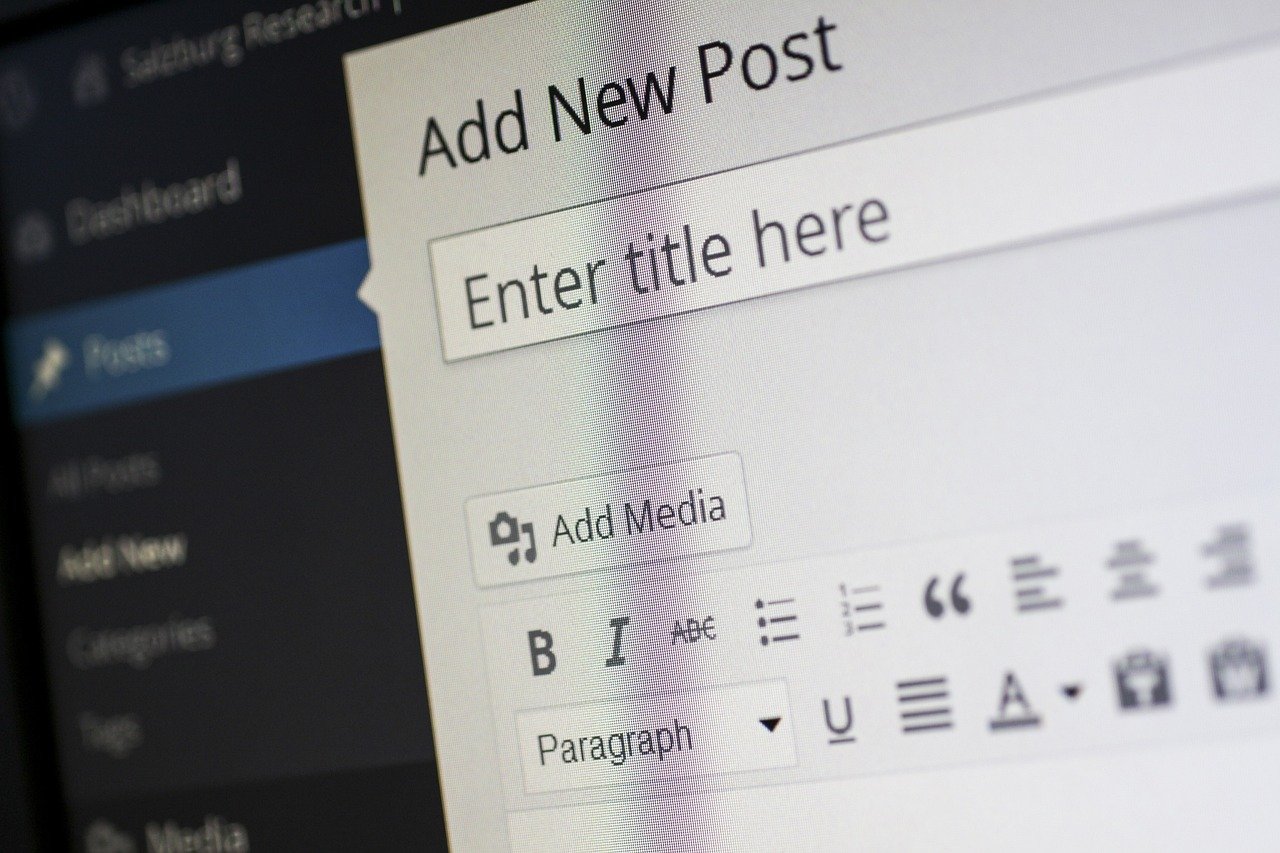














Love and research - a SAGE Research Methods reading list for Valentine’s Day.